Here is my written walkthrough of the fourth room in the TryHackMe Attacking and Defending AWS learning path. This room gets into more details about AWS IAM principals.
✨📺 If you want to see some extremely cringe youtube-ing, check out my video walkthrough of this room.
About this room
This room provides hands-on experience with AWS IAM principals in a cloud sandbox. This is an exciting room because, for the first time in the learning path, we get to do real things hands-on in AWS. Yeehaw 🤠.
Tasks
Task 1 - Introduction to IAM Principals
Don’t get too excited yet! First we do some reading refreshing our memory on what an IAM principal is. Principals are identites/entities you can attach IAM policies to. IAM policies grant permission to use specific AWS APIs to do specific actions in AWS, like s3:CreateBucket for example.
🚩 There is no flag. We just read and click the button.
Task 2 - Access the Environment
This task teaches us to access the sandbox AWS environment. I won’t recap it because if you are doing the room as you read this, the best thing to do is just follow the instructions. A couple of the most important things that jumped out at me:
☆ We get AWS console access via username and password, and we get an Access Key ID and Access Key we can use for the AWS CLI (generally my preference). ☆ The environment can be generated and reset (up to 3 times per day). Trust me it can definetely be reset. I did it several times whilst going through the path and gettings things into a FUBAR state. ☆ The same AWS environment is shared across multiple IAM rooms
🤓 SIDENOTE I’m a nerd for this stuff so I tried to poke around a bit. Looks like THM deploys the lab resources with CloudFormation. Not sure how they vend their lab AWS accounts, but a lot of people vend AWS accounts with Terraform. Kind of interesting how they use the AWS account ID as the username for the lab credentials. Never seen that before.
🚩 Once you have successfully accessed the sandbox, click the button to move on.
Task 3 - IAM Users
We learn about IAM users:
☆ IAM users are the most basic form of IAM principal ☆ They represent people or applications (though roles are more common - and better - for applications) ☆ Users exist in a single AWS account ☆ Users can have:
- A login profile (password for AWS console access - like we have in this lab)
- Up to two access keys (for programmatic access - for example with the CLI)
If we use our lab access keys to auth with the AWS CLI, we can run some commands to learn more about our lab IAM resources.
aws iam list-users
We currently have two users in our lab AWS account, and that’s the user we just used to log in to the console, with the account ID user name and the other is a user called TryHackMe-IAM-User.
aws iam list-access-keys --user-name <aws account username>
Our user has one attached AWS access key.
🚩 There are two IAM Users in your account. The one you're using is the 12-digit account ID. What is the name of the other user?TryHackMe-IAM-Userwe can see this in the AWS console or by running `aws iam list-users`.
Task 4 - IAM Roles
This task focuses on IAM roles, which are generally the better option whenever possible.
☆ Roles are IAM principals intended to be assumed by a service, application or person to grant temporary permissions
☆ Roles have an attached AssumeRoleTrustPolicy that determines which other IAM principals can assume the role
☆ The sts:AssumeRole API call is used to assume the role. If the sts:AssumeRole caller is in the trust policy, the api call will return temporary session credentials for the role.
To get the flag, we need to find the Trusted Entity for the OrganizationalAccountAccessRole. We can do this in a couple of ways.
-
We can look at the role trust policy in the console.
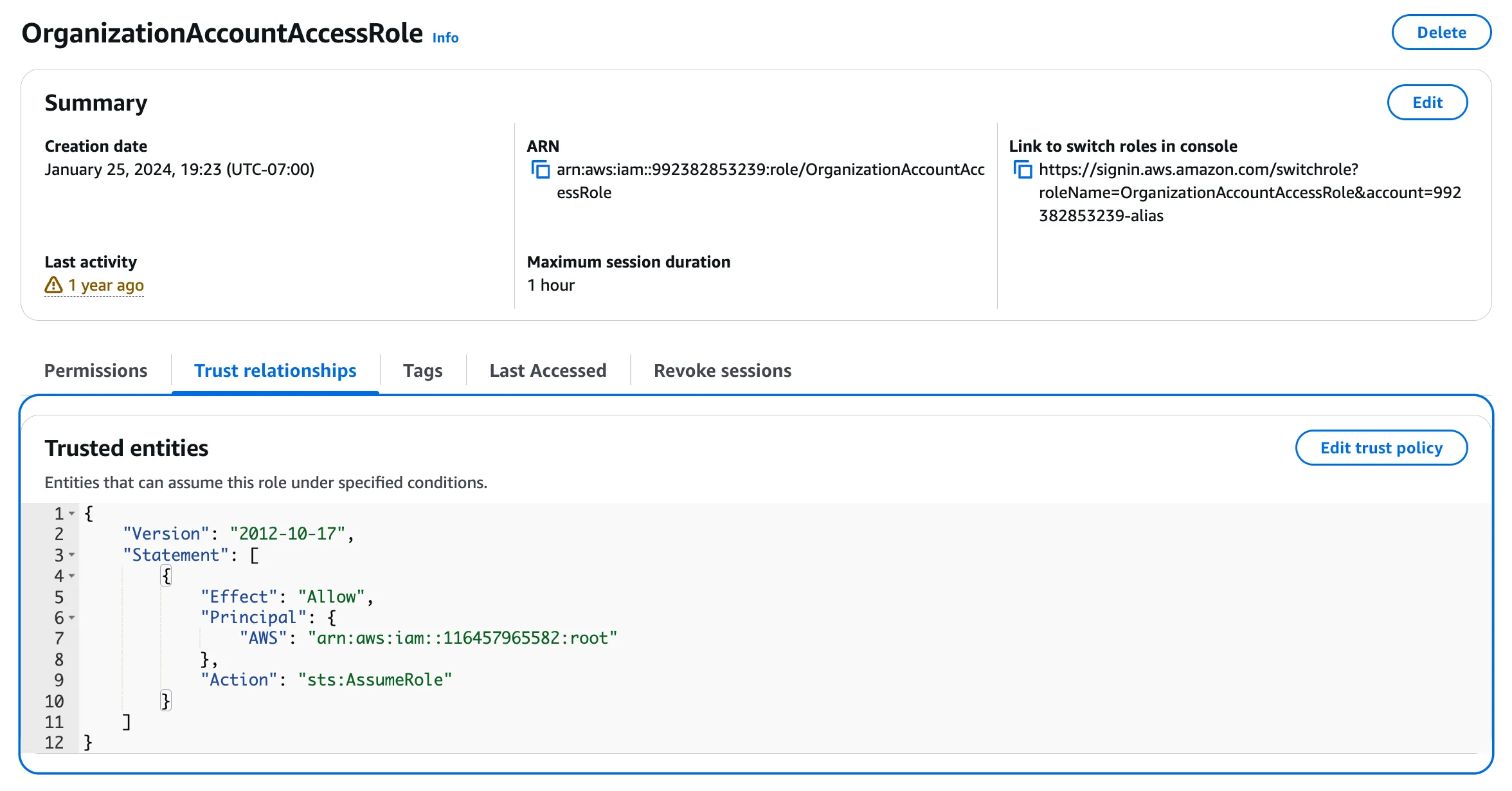
-
We can use the AWS CLI
aws iam get-role --role-name OrganizationAccountAccessRolecommand and look at the trust policy.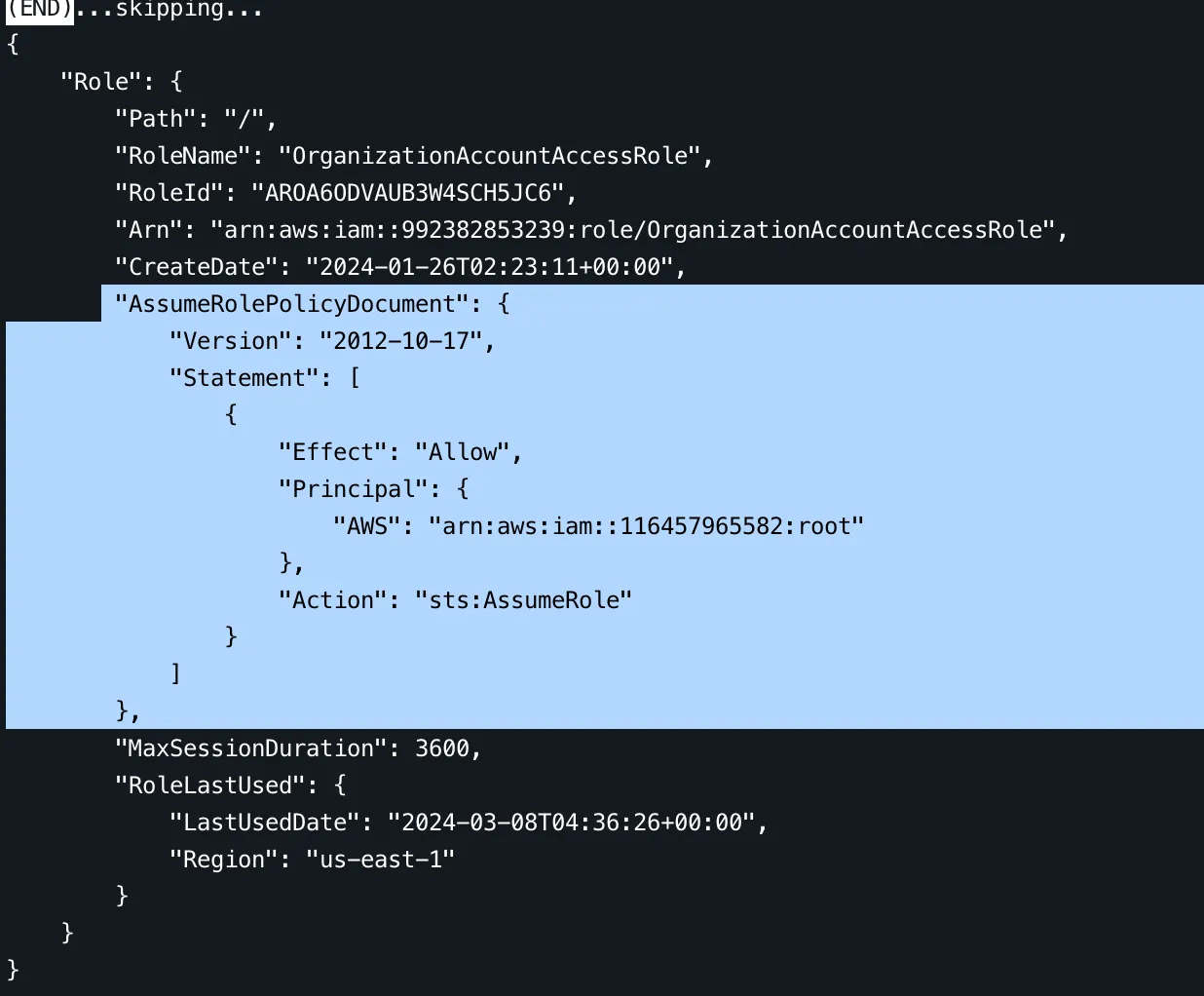
The trusted entity will be in the Principal field. Note that trusted entities ending with root like this:
"Principal": {
"AWS": "arn:aws:iam::116457965582:root"
},mean that any IAM entity in the 116457965582 can assume the role.
🚩 There are several roles in your account. What is the Trusted Entity for the OrganizationAccountAccessRole role?arn:aws:iam::116457965582:root
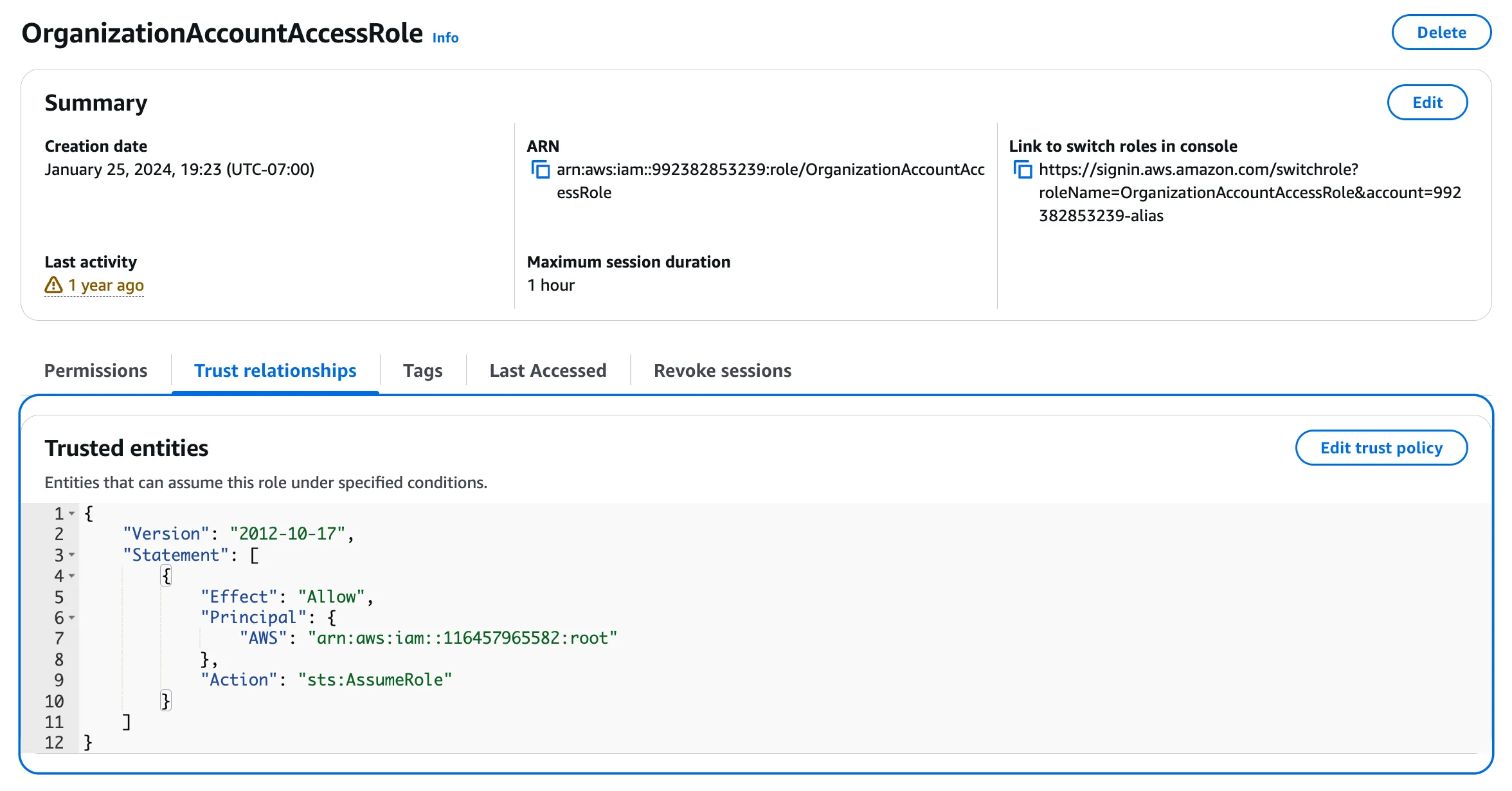
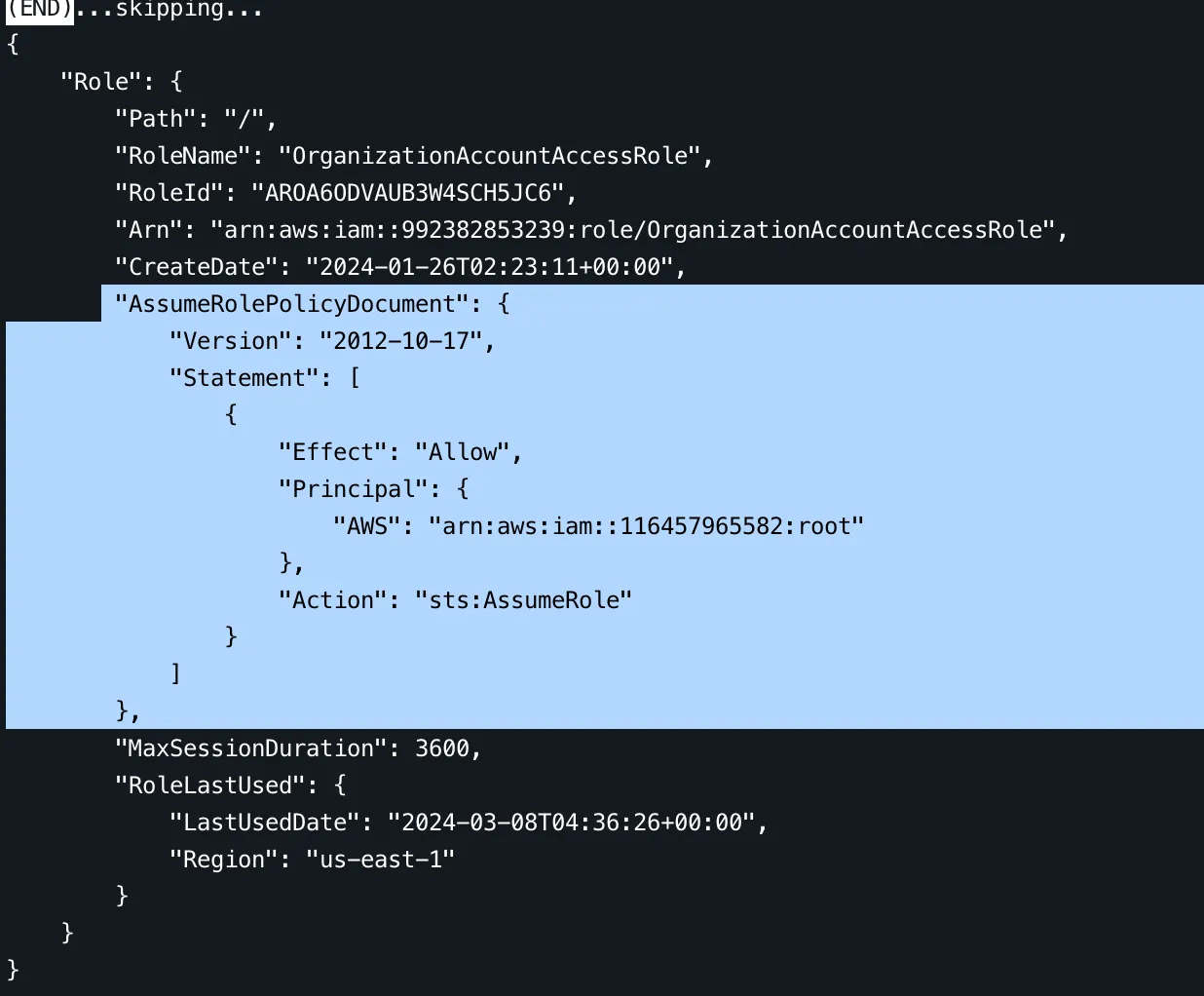
Task 5 Root User & AWS Account
This task teaches us about the Root user. A few takeaways here:
☆ The Root user has full privileges in the account unless subject to an Service Control Policy ☆ You should not use the root user for day-to-day activity - it only should be used for rare account management actions ☆ It’s critical to ensure the mailbox for the email address associated with the root user email is regularly monitored - this is where AWS will send communications. This email also needs to be secured, or else attackers can attempt password reset attack tactics to gain access to your AWS account.
It’s not for other IAM users to see the root account email, however, if the account is in an organization, we can figure out the email address of the Organization’s Master Account.
aws organizations describe-organization
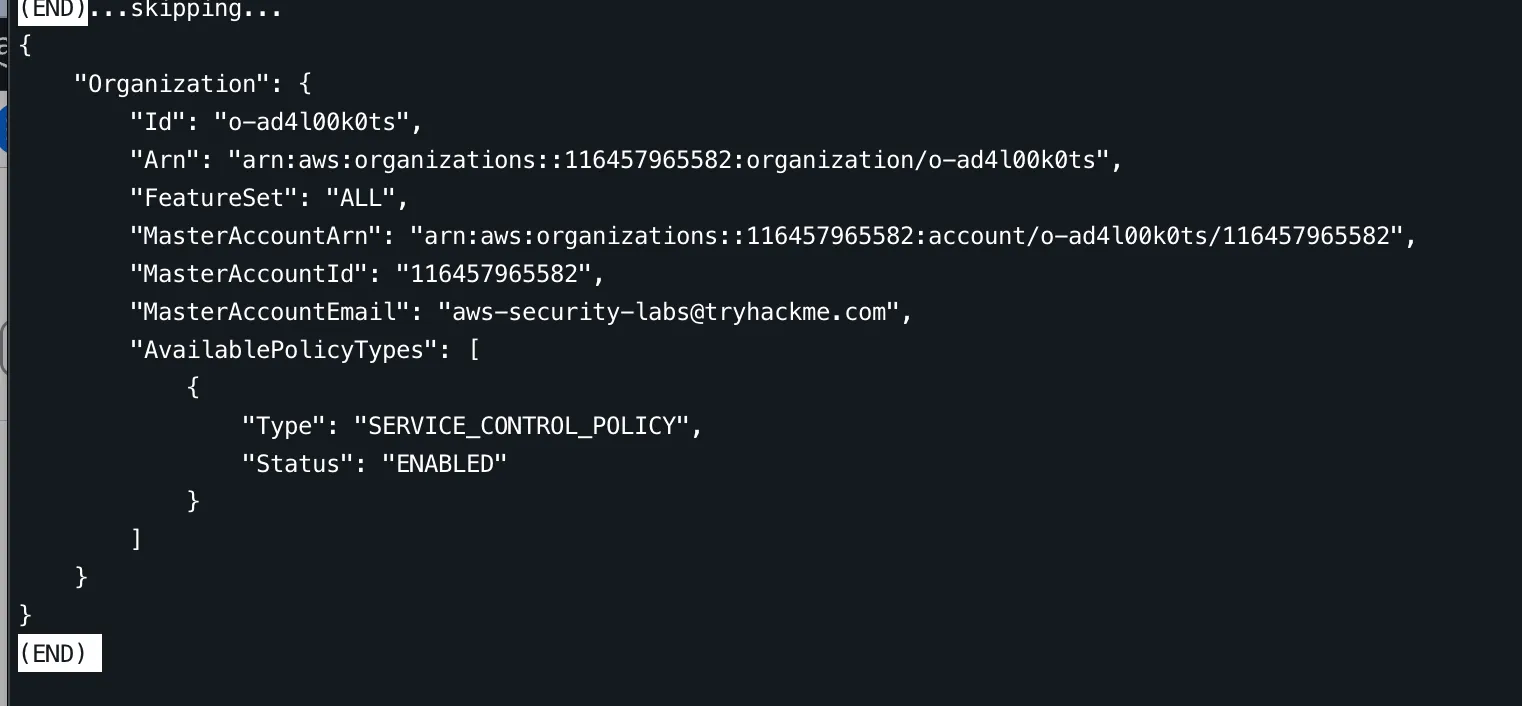
We are in the organization with ARN arn:aws:organizations::116457965582:organization/o-ad4l00k0ts, MasterAccountId 116457965582 and MasterAccountEmail aws-security-labs@tryhackme.com.
NOTE Notice we can also see that the organization has a service control policy
ENABLED. Notice also that the116457965582account id is the same account ID that is our trusted entity we found in task 4.
🚩 What is the MasterAccountEmail for your TryHackMe account?aws-security-labs@tryhackme.com
Task 6 IAM Groups
Next we learn about IAM Groups. IAM Groups are used to organize IAM users. And (if you have to use users) it’s often a best practice to put your users in groups and apply permissions at the group level.
We can see the groups in our account with
aws iam list-groups
and we can see the users in a group with
aws iam get-group --group-name <group name>
According to THM, IAM Groups are not Principals because they are only a grouping of entities, not an authenticated entity themselves. Which makes sense.
To figure out the flag, we need to figure out which group our IAM user is in. We can figure this out in the AWS Console, or by investigating the two groups we found when we ran the aws iam list-groups command.
The first group is called IAMModule-Group so we can start with:
aws iam get-group --group-name IAMModule-Group
and see if our lab user (with the user name matching the account ID) is in this group.
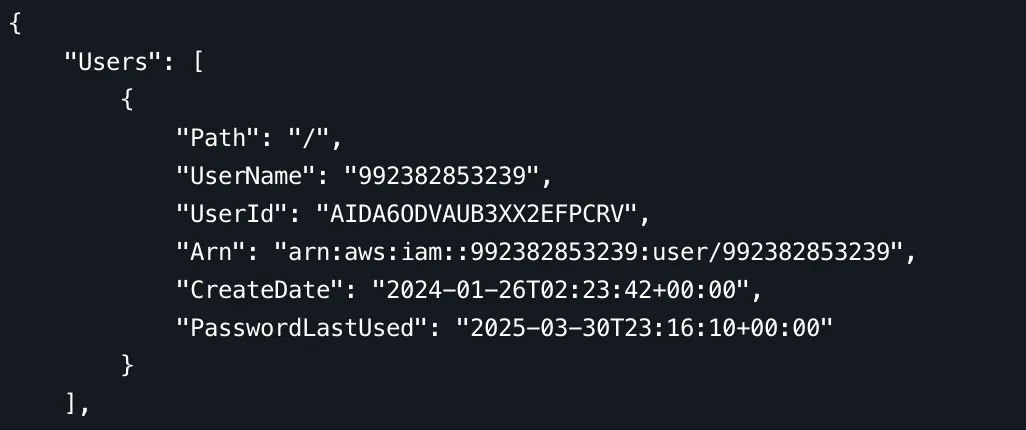
In my case, the user is arn:aws:iam::992382853239:user/992382853239
🚩 What is the name of the IAM Group your IAM User is currently a member of?IAMModule-Group
Task 7 AWS Services
Here we learn more about how AWS services assume roles to do API actions in AWS. We also learn about how AWS API action names aren’t always consistent or intuitive. For example, the call to create a VPC is ec2:CreateVPC and not vpc:CreateVPC. And some services use list while others use describe for very similar actions.
This task teaches us how AWS services are used as principals in IAM role trust policies. We are asked to figure out what AWS service is allowed to assume the AWSServiceRoleForCloudFormationStackSetsOrgMemberrole.
We can do this using the same get-role command we learned in task 4, just with a different role name as an argument.
aws iam get-role --role-name AWSServiceRoleForCloudFormationStackSetsOrgMember
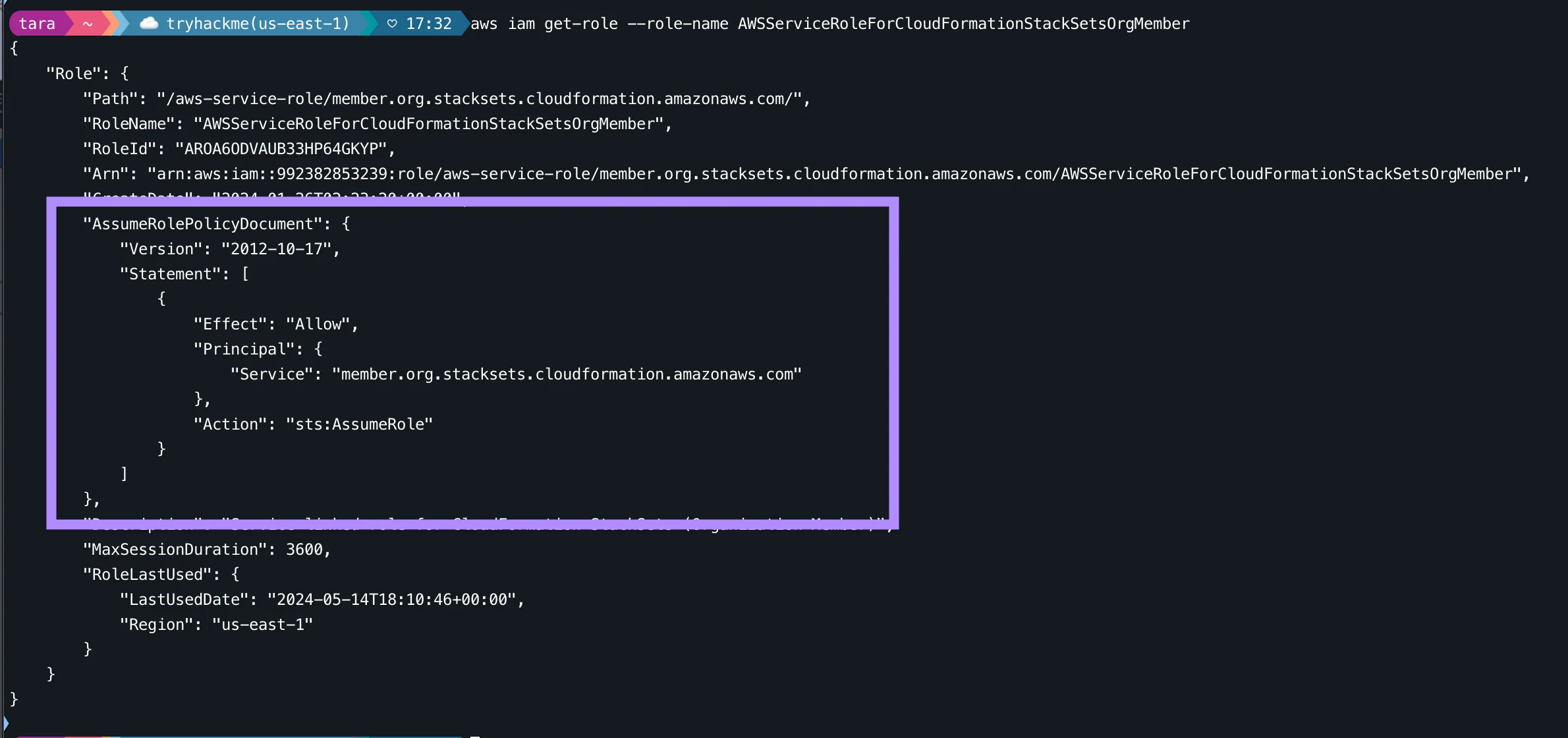
We can see an example of how AWS services are used as Principals in IAM policies. This policy lets the CloudFormation stacksets service entity assume the AWSServiceRoleForCloudFormationStackSetsOrgMember role. The AWSServiceRoleForCloudFormationStackSetsOrgMember role.
✨ Bonus we can also see what policies are attached to this role with
aws iam list-attached-role-policies --role-name AWSServiceRoleForCloudFormationStackSetsOrgMember.
🚩 What AWS Service is trusted to assume the Role “AWSServiceRoleForCloudFormationStackSetsOrgMember”?member.org.stacksets.cloudformation.amazonaws.com
Task 8 Everyone
Here we learn about how the * principal is a wildcard which represents EVERYONE. Depending on the situation EVERYONE could mean every principal in AWS, or it could even mean anyone which access to the internet. In the case of something like "Principal": {"*"}, in an S3 bucket policy, it could mean anyone on the whole internet could download files from your S3 bucket. (Not that that’s ever happened before).
There is no 🚩 to find here. We just have to promise we will be careful with our buckets and hit Complete.
Task 9 Federated Identities
For most enterprise AWS environments, you will probably be using federated identities. This task explains how AWS works with things like identity providers and SAML authentication to allow federated identities to assume roles in AWS using their identity with an external identity provider (like a Microsoft Active Directory identity store for example).
In our lab account, there is a Sample SAML Identity Provider set up for us to find. The instructions give a direct link to find it. We can see that a trust policy gives the SAML provider permission to use the sts:AssumeRoleWithSAML API action to assume a role in our account.
🚩 What is the name of the Sample SAML Identity Provider in your account?TryHackMe-IAM-SAMLProvider
Task 10 Conclusion
And that’s it, we’re done! A great introductory room in my opinion!